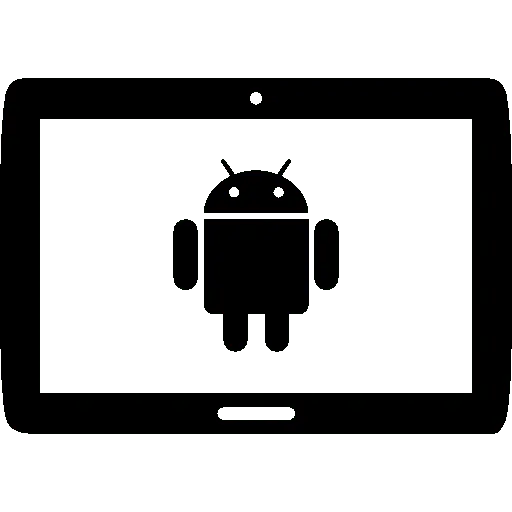Earlier this year, MIT researchers discovered a new hack that can steal data from your phone or tablet’s brightness sensors and send video to hackers. When we read their report, it made our skin crawl. But don’t worry, you can take back control of your device if this happens.
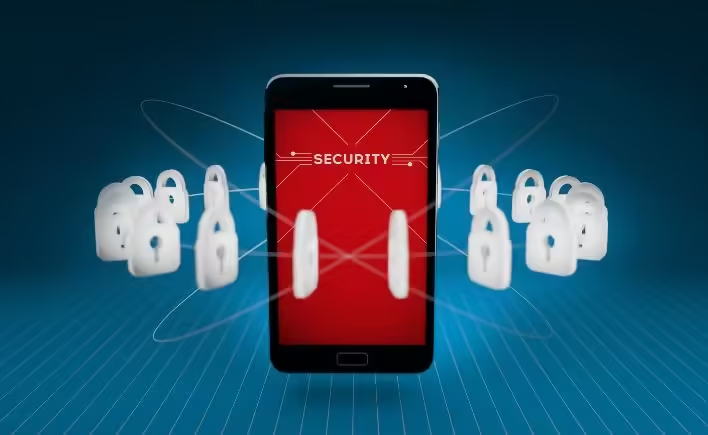
Our cybersecurity team looked into common hacks for phones and tablets and found solutions for each one. In this guide, we’ll explain what to do if your device gets hacked and share tips to keep your phone or tablet safe and secure.
Hacking takes skill, but getting a hacker off your device is easier than you might think. Our Kaspersky review shows how antivirus software can help you kick out hackers and stay protected.
What To Do if Your Phone or Tablet Has Been Hacked? Ultimate Guide
Antivirus software can help prevent hacks by detecting malware that hackers use to access devices remotely. Even if you didn’t have antivirus software before a hack, you can still use it to remove a hacker from your device.
However, this only works if the hacker used malware. Some hackers use other methods that antivirus software can’t detect, like tricking you into installing a legitimate app that gives them remote access. In such cases, you’ll need additional steps to secure your device.
If malware was used, antivirus software can remove the infection and restore your device. Here’s what to do:
How To Remove a Hacker From Your Phone or Tablet?
Using Updated Antivirus Software: Antivirus software can detect and quarantine malware, preventing it from affecting your device. Make sure your antivirus software is always active and running in the background.
Notify financial institutions: Inform any banks or e-commerce sites that have your credit card or bank information. Check for any unauthorized transactions and report them as necessary.
Delete unfamiliar apps: Remove any apps on your device that you didn’t install.
Factory reset your device: If your device is still compromised, consider performing a factory reset. This will erase all data and apps, ensuring that any malicious software is removed.
- Go to Settings.
- Select “General.”
- Choose “Reset.”
- Click “Erase All Content and Settings.”
- Enter your passcode or Apple ID password.
- Open “Apps.”
- Go to “Settings.”
- Select “Backup and Reset.”
- Choose “Factory Data Reset.”
- Click “Reset Device.”
- Tap “Erase Everything.”
Samsung Android version 14.0 (One UI 6.0) or above:
- Open “Settings.”
- Select “General management.”
- Choose “Reset.”
- Click “Factory Data Reset.”
- Tap “Reset.”
Changings the passwords: Update the passwords for any accounts that may have been compromised. This is a good practice whenever your login information is at risk.
By following these steps, you can secure your phone or tablet and protect your personal information.
How To Prevent Your Phone or Tablet From Being Hacked? Instructions
Want to avoid the nightmare of your device being hacked? With a few changes to your settings, you can significantly reduce the risk. Here are some tips to keep your phone or tablet secure:
1. Download antivirus software: Antivirus software scans your device for viruses and malware, removing any threats. This is especially important for Android users. iPhones and iPads don’t typically need antivirus software but can still be hacked in other ways. Read our antivirus guide for more information on how antivirus software can protect your device.
2. Use VPNs on public Wi-Fi: Public Wi-Fi networks are convenient but often insecure. VPNs (Virtual Private Networks) make using public Wi-Fi safer by hiding your browsing history and IP address. VPN apps are available for both iPhones and Android devices and can help prevent DDoS attacks. Check out our recommendations for the best VPNs for iPhones and Androids.
3. Avoid jailbreaking or rooting your device: Jailbreaking your iPhone or rooting your Android device might give you more control, but it also bypasses built-in security features. This makes your device more vulnerable to malware and other security threats. Stick to using apps from official app stores like the Apple App Store and Google Play Store.
4. Be cautious of phishing attempts: Phishing involves tricking you into providing personal information through fake emails, websites, or messages. Be wary of unfamiliar links, emails, attachments, and websites. Most antivirus software offers phishing protection, but it’s always best to be cautious.
5. Use encryption: Encryption protects your data from unauthorized access. Look for websites and apps that use end-to-end encryption, such as the industry-standard 256-bit AES encryption, to keep your information secure.
6. Only use trusted charging stations: Public charging stations can be risky due to “juice jacking,” where hackers access your data through a USB drive. If possible, use an AC outlet instead of a USB port, as AC outlets only transmit power. If you must use a USB port, use a charge-only adapter or a data blocker to protect your device.
Using Settings To Prevent Your Phone or Tablet From Being Hacked
Avoid the hassle of dealing with a hacked device by following these tips to keep your phone or tablet secure:
Set Up Phone Locks and Passcodes: Ensure your device locks after a period of inactivity and requires a passcode to unlock. iPhone X or later:
- Go to Settings.
- Select “Face ID & Passcode.”
- Choose “Turn Passcode On.”
- Enter a six-digit passcode and confirm it. Android:
- Open Settings.
- Select “Security.”
- Choose “Screen Lock.”
- Select “Standard Locks” and then “Password.”
- Enter a password with more than four characters. Note: On Android, you can choose a PIN, pattern, or password. Passwords are recommended as they can include letters, numbers, and special characters.
Add Advanced Authentication: Use biometric authentication (like fingerprint or face recognition) and enable two-factor authentication for online accounts whenever possible.
Disable Voice Assistants on Lock Screen: Prevent Siri or Google Assistant from being accessible when your phone is locked. iPhone:
- Go to Settings.
- Select “Face ID & Passcode” or “Touch ID & Passcode.”
- Turn off Siri. Android:
- Say, “Hey Google, open Assistant settings.”
- Go to Settings.
- Select “Personalization.”
- Turn off “Lock Screen Personal Results.”
Enable “Find My Phone”: This feature helps locate your lost phone and can prevent it from being hacked. iPhone:
- Go to Settings.
- Click your name.
- Select “Find My iPhone.”
- Turn on “Find My iPhone.” Android:
- Open Settings.
- Select “Security.”
- Choose “Find My Device.”
- Turn on “Find My Device.”
Turn Off Autofill: Disable autofill on mobile browsers to protect your personal information. iPhone:
- Go to Settings.
- Select “Safari.”
- Turn off “AutoFill Passwords.” Android:
- Open the Google app.
- Tap “More.”
- Go to “Settings.”
- Select “General.”
- Turn off “Autocomplete With Trending Searches.”
Limit App Permissions: Review and restrict the permissions granted to your apps to enhance your privacy.
Disable Location Tracking: Turn off location tracking to prevent potential physical stalking. iPhone:
- Go to Settings.
- Select “Privacy.”
- Choose “Location Services.”
- Toggle off “Location Services.” Android:
- Swipe down on your screen.
- Hold “Location.”
- Select “Advanced.”
- Turn off “Improve Location Accuracy.” Samsung Android One UI:
- Open Settings.
- Select “Location.”
- Toggle “Off.”
Turn Off Wi-Fi When Not Needed: Disable Wi-Fi to prevent your device from automatically connecting to potentially insecure networks. iPhone:
- Go to Settings.
- Select “Wi-Fi.”
- Toggle Wi-Fi off. Android:
- Swipe down on your screen.
- Hold “Wi-Fi.”
- Turn off “Use Wi-Fi.”
Perform Software Updates: Keep your software up to date to ensure you have the latest security patches. iPhone:
- Go to Settings.
- Select “General.”
- Choose “Software Update.”
- Click “Download and Install.”
- Enter your passcode and install the update. Android:
- Open Settings.
- Select “System.”
- Choose “Advanced.”
- Click “System Update.”
Use Secure Passwords: Protect your phone and accounts with strong, unique passwords for each one.
By implementing these steps, you can greatly enhance the security of your phone or tablet and reduce the risk of being hacked.
FAQs Regarding Preventing the tablet or phone from Hacking.
Is it possible for Android to get hacked?
Yes, Android devices can be hacked. Hackers use various methods such as malware, phishing, and exploiting security vulnerabilities. Keeping your software updated and using security tools can help protect your device.
Can Samsung Android be hacked?
Yes, Samsung Android devices can be hacked, just like other Android devices. Hackers can exploit vulnerabilities or use malicious apps to gain access. Regular updates and security practices can reduce this risk.
Has my Samsung tablet been hacked?
Signs that your Samsung tablet might be hacked include unusual battery drain, unexpected pop-ups, slow performance, and apps you didn’t install. If you notice these signs, run a security scan and consider a factory reset.
Can someone access my Android from another device?
Yes, remote access is possible if a hacker installs malware or if you’ve been tricked into installing a legitimate-looking remote access app. Using strong passwords and antivirus software can help prevent unauthorized access.
Can you tell if your Android is hacked?
Common signs of a hacked Android include increased data usage, strange messages or calls, slow performance, and unknown apps. If you suspect hacking, run a security scan and change your passwords immediately.
Can hackers see your screen?
Hackers can potentially see your screen if they’ve installed spyware or remote access tools on your device. Protect your device by avoiding suspicious apps and keeping your software updated.
Who gets hacked more, Apple or Samsung?
Android devices, including Samsung, are generally considered more susceptible to hacking than Apple devices due to their open-source nature and wider range of app sources. However, both platforms can be targeted.
Are Android devices secure?
Android devices can be secure if users follow best practices like installing updates, using antivirus software, and avoiding suspicious apps. However, they can be more vulnerable to malware compared to other platforms.
Is Samsung safe for privacy?
Samsung devices have strong security features, but user privacy depends on proper settings and cautious behavior. Regular updates, strong passwords, and careful app permissions enhance privacy on Samsung devices.
Are Android tablets secure?
Android tablets can be secure with proper precautions such as regular updates, using antivirus software, and avoiding untrusted apps. However, they can be more vulnerable to malware than other operating systems.
Is my Samsung tablet secure?
Your Samsung tablet can be secure if you keep the software updated, use strong passwords, and install a reliable antivirus app. Regularly reviewing app permissions also helps maintain security.
Can hackers access your tablet?
Hackers can access tablets through malware, phishing, or exploiting vulnerabilities. Protect your tablet by keeping it updated, using security software, and being cautious about app installations and links.
Can someone spy on my Android?
Yes, spyware can be installed on your Android device to monitor activities. Using antivirus software, keeping your system updated, and avoiding suspicious downloads can help prevent spying.
Can someone see my screen on Android?
If spyware or remote access tools are installed on your Android device, someone could see your screen. Protect your device by using security software and being cautious with app permissions.
Can you remove a hacker from your phone?
Yes, you can remove a hacker by using antivirus software to detect and remove malware. If the problem persists, a factory reset will erase all data and remove any malicious software. Change your passwords afterward.
Tablet Comparisons
Best Tablets by Size
- which is the best 14 inch Android tablet
- which is the best 15 inch Android tablet for business use
- what to consider when buying a 12 inch Android tablet
- which is the best 5 inch Android tablet
- which is the best 7 inch Android tablet
- which is the best 8 inch Android tablet
- which one is the best 10.1 inch Android tablet
Tablets with Specific Features
Best Tablets by Use Case
Best Tablets by Price Range
- best Android tablets under $50
- the best Android tablets under $100
- best Android tablets under $200 for kids
- best Android tablets under $300
- best Android tablets under $400
- 5 best Android tablets under $600
- best Android tablets under $700
- 5 best Android tablets under $800
- 7 best Android tablets under $900
- 5 best Samsung Android tablets up to $1000
- 10 best Apple iPad under $500
- 11 best Samsung Android tablets under $500
- Microsoft Surface Pro under $500
General Information and Tutorials
- wallpapers for android tablet
- learn how to install Windows on Android tablet
- how to connect your Android tablet to an external monitor
- how to jailbreak an Android tablet
- Android tablet kiosk mode
- how to sync Android tablet to Android phone
- how to take a screenshot on Android tablet
- how to factory reset Android tablet if you forgot the password
- how to speed up your Android tablet
- how to convert Android tablet into a second monitor
- drive smarter: unleashing the power of Android tablet in car
- How To Connect Your Stylus Pen To Your Android Tablet ?
- How to Mirror Your iPhone to an Android Tablet?
- How to Run Microsoft Office on Android Tablets?
Troubleshooting and Fixes
Creative and Professional Use
- what are the best drawing apps for Android tablet
- which are the best drawing apps for Android tablets
- the best drawing tablets for kids
- the best drawing tablets for animation in 2D/3D
- top 10 best Android tablets for architectures
- which are the best Android tablets for handwriting and note-taking
- unlock the power of productivity: 10 best Android tablets for reading PDF notes