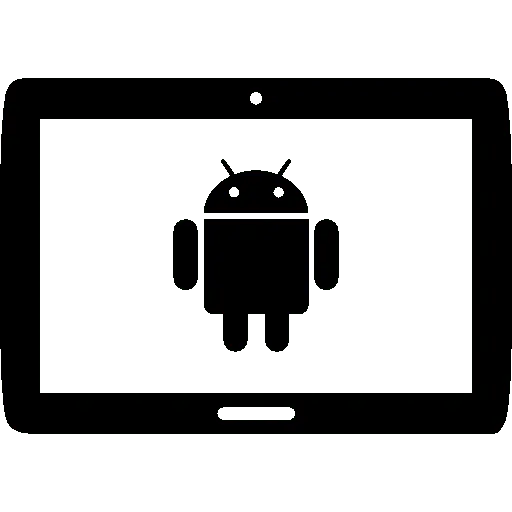If your Android tablet or phone has started to slow down while playing games, watching Netflix or running some heavy apps, this post will provide 10 effective ways to speed it up again. These tips are based on personal experience and demonstrated on the Samsung Tab S7 FE and Tab S6 Lite, which are budget-friendly tablets with mid-range specs.
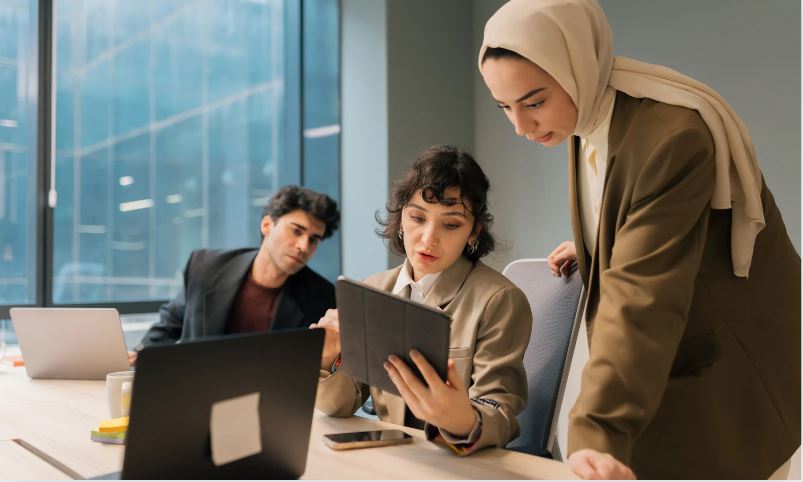
Disclaimer: Some of these tips are popular methods you might have heard before, especially if you’ve watched my other videos on this topic. Nevertheless, they are still very useful and effective tricks that I personally utilize.
Here are the 10 easy ways to speed up your Android tablet
- Close unnecessary background apps
- Declutter your apps (uninstall unused apps and use ‘lite’ versions)
- Remove bloatware (Samsung users)
- Remove large files taking up storage space
- Enable Auto Optimization feature (Samsung users)
- Keep your software updated
- Reduce animation scales in Developer Options
- Give your tablet room to breathe/cool down if overheating
- Clear cache for large apps (honorable mention)
- Factory reset (last resort if nothing else works)
Closing Unnecessary Background Apps
Most budget tablets don’t have a lot of RAM (e.g., the Tab S7 FE only has 4GB). With limited RAM, you can’t afford to have many unnecessary apps running in the background.
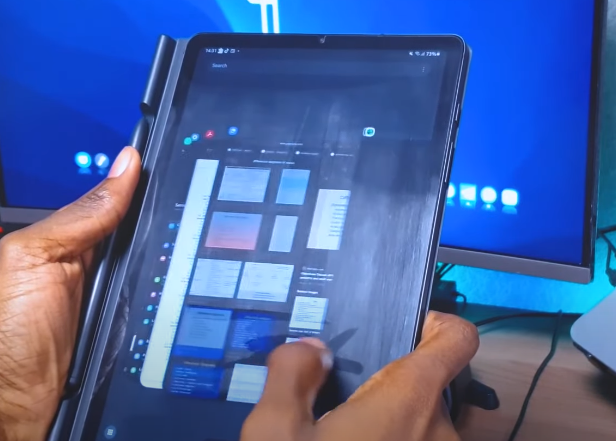
How to Close Background Apps Every couple of hours, if you’ve noticed your tablet slowing down or lagging, close all the apps running in the background – or at least the ones you’re not actively using. You’ll notice your tablet running smoother after doing this.
Decluttering Your Apps

If you’re like me and have accumulated many apps over time, some of which you’ve forgotten about, it’s time to declutter.
Uninstalling Unused Apps
Uninstall the apps you don’t need anymore. Some apps, especially after updates, can take up significant storage space.
Using ‘Lite’ App Versions
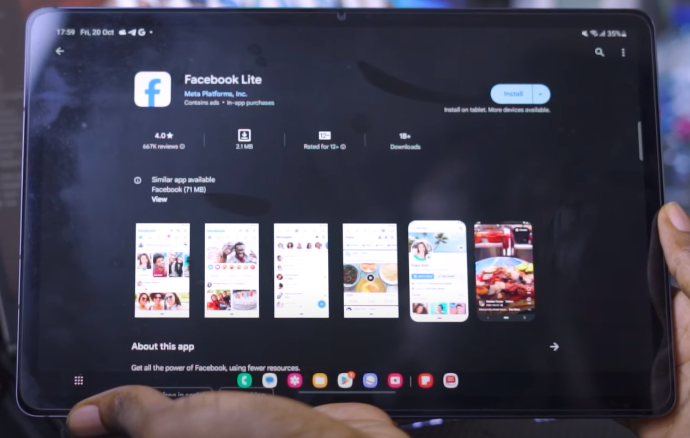
For essential but large apps like Facebook, use their ‘lite’ versions instead. These are less intensive on the processor, RAM, and storage.
Removing Bloatware (Samsung Users)
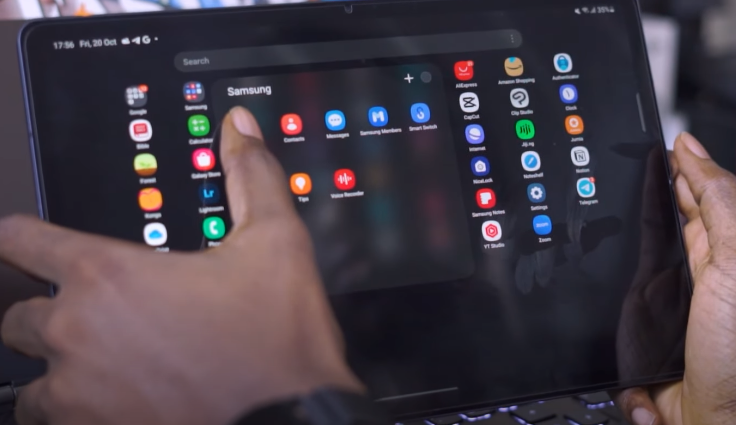
Samsung Bloatware Samsung typically loads their devices with some bloatware – duplicate apps for various functions like browsers, phone apps, etc.
Benefits of Removing Bloatware Getting rid of these unnecessary bloatware apps will greatly improve your tablet’s performance.
Removing Large Files
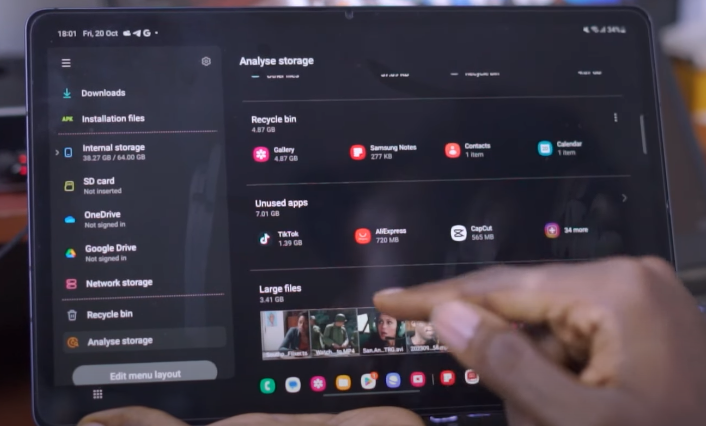
The more your device’s storage fills up, the slower it will run. Ideally, don’t fill more than 70-80% of the storage space.
Use Samsung’s Files app or Google Files to analyze storage usage and remove large, unnecessary files taking up space.
Enabling Auto Optimization (Samsung)
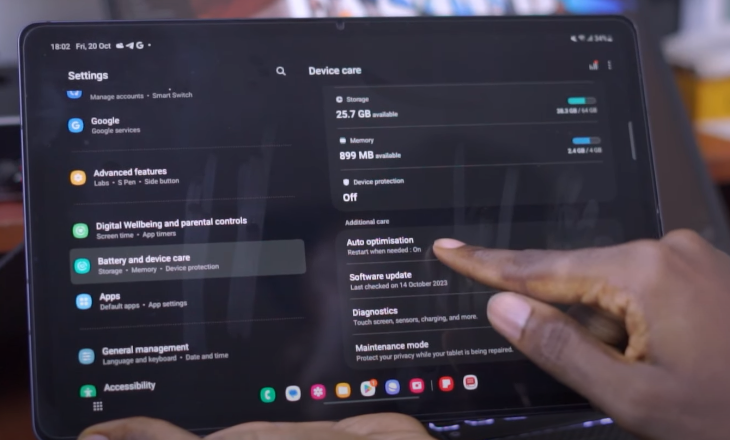
Go to Settings > Battery and Device Care > Auto Optimization. This will automatically restart your tablet when not in use.
Benefits of Auto Optimization Restarting helps to reset processes, clear bugs, and remove temporary files – giving your device a fresh start, like getting a good night’s sleep.
Keeping Software Updated
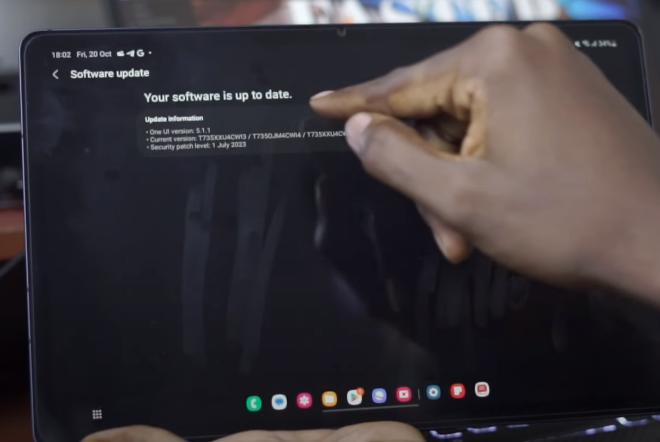
Don’t avoid software updates! New versions usually include:
- Bug fixes
- Security enhancements
- Performance optimizations to make your device run faster
Accessing Developer Options
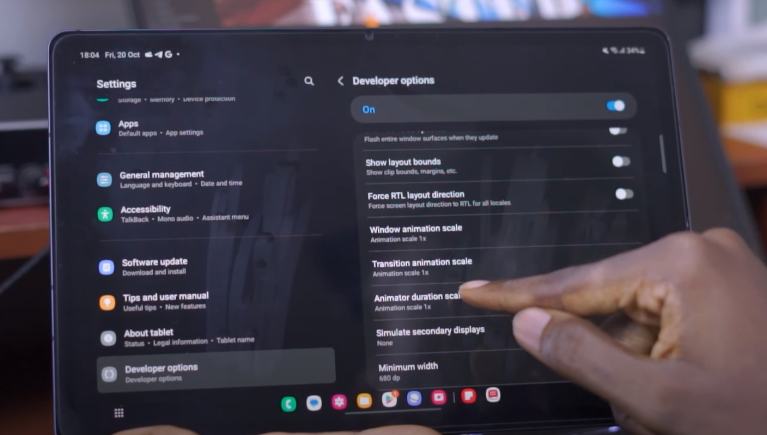
Accessing Developer Options Go to Settings > About Tablet > Software Information > Tap Build Number (until Developer Options is enabled) > Developer Options.
Reducing Animation Durations Scroll to the Animation Scale options and change these to 0.5x. This reduces animation durations, making your device feel snappier and faster.
Giving Your Tablet Breathing Room

If your tablet is overheating by playing games, watching Netflix or doing any some kind of heavy working on your tablet, put it down and let it cool off as overheating and overloading also slow down your android tablet.
Thermal Throttling

Overheating can cause ‘thermal throttling’ where the device dials back performance to prevent permanent damage from the heat.
Factory Reset (Last Resort)
If none of the above tips work after trying them all, back up your data and do a factory reset as an absolute last resort to get your tablet running like new again.
Frequently Asked Questions
Tablets can slow down over time due to accumulated data, apps, and updates. Here are some common queries:
Do Android tablets get slower with age?
Yes, Android tablets tend to slow down as they age due to the buildup of cached data, installed apps/updates taking up storage and memory, and battery degradation over time.
What is the lifespan of an Android tablet?
Most Android tablets have a usable lifespan of around 3-4 years if properly maintained before performance becomes an issue requiring an upgrade.
What makes Android faster?
Following optimization tips like clearing cached data, removing bloatware, closing background apps, using lighter apps, and keeping software updated helps make Android run faster.
How to clear tablet cache?
To clear app caches on Android, go to Settings > Apps/Applications, select an app, and choose “Storage” then “Clear Cache.”
How can I cool my Android tablet?
To cool an overheating Android tablet, avoid intense tasks, remove it from any cases, and let it rest in a cool area until the temperature drops.
Why do Android devices slow down after a year or two?
Android devices slow down over time due to accumulated app caches/data taking up storage, battery degradation reducing performance, and operating system updates sometimes causing bloat.
Important using Guidelines regarding best Android Tablets
- Android Tablet Wireless Charging: The Ultimate Guide
- Install Windows on Android Tablet: Learn How to
- Connect Android Tablet to External Monitor: How To Guide
- Jailbreak Android Tablet: How To Guide
- Sync Android Tablet to Android Phone: How To Guide
- Android Tablet Kiosk Mode: Guide
- Android Tablet Stuck in Boot Loop: 6 Easy Solutions
- Android Tablet Screen Flickering or Glitching: 4 Easy Solutions
- Slow Charging Android Tablet: Why Is It So Slow?
- How to Fix a Slow Samsung Galaxy Tab? 6 Easy Steps Solutions
- Which One You Should Go For? iPad or Android Tablet
- Can a Tablet Replace Your Laptop? Choose the best on for you
- Drawing Apps for Android Tablets. Which can be the best?
- How To Take A Screenshot On Android Tablet? Some Easy Steps Process.
- How to Factory Reset Android Tablet? Some Easy Ways.
thebestandroidtablet.com is describing informational content about the android tablet. And these tablets are of different Display of 5 inches, 7 inches, 10 inches, 12 inches, 14 inches, and 15 inches regarding screen size and can be used for doing drawing, watching, reading, writing, kids learning, architecture, engineering, medical and different fields of life.
We also focusing on Best Budgets Tablets like under 50, under 100, under 200 for kids, under 300, under 400, under 500, under 600, under 700, under 800, under 900 and under 10,000.
Below are the some featured categories about the best android tablets.