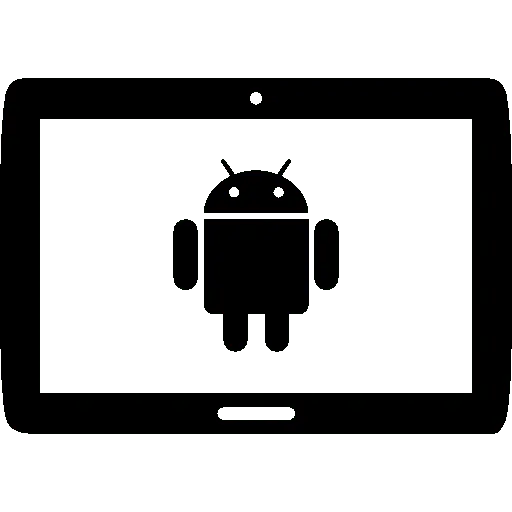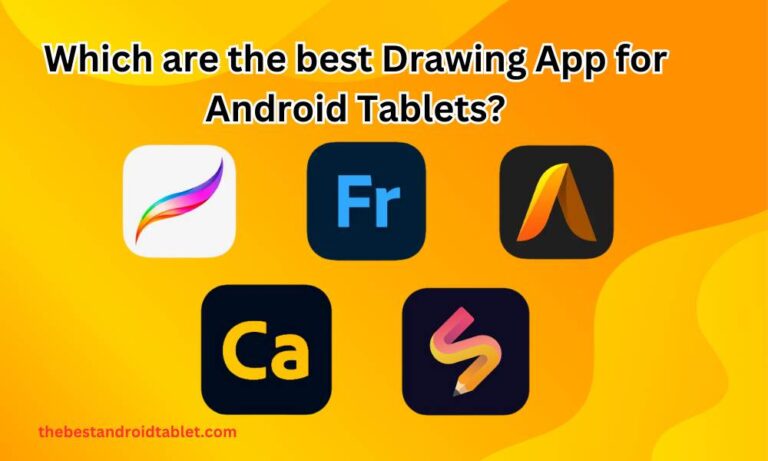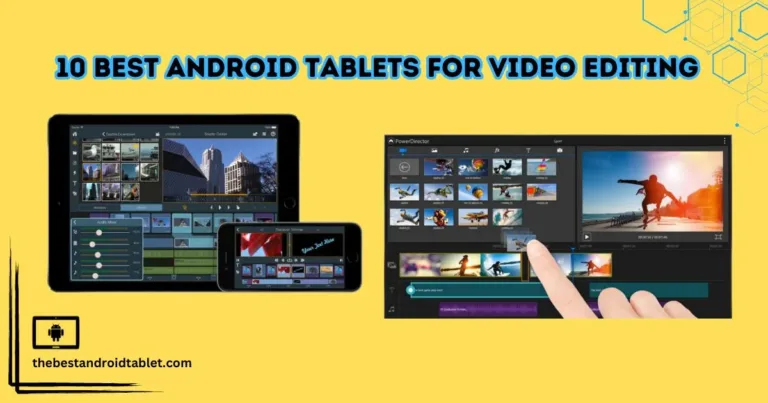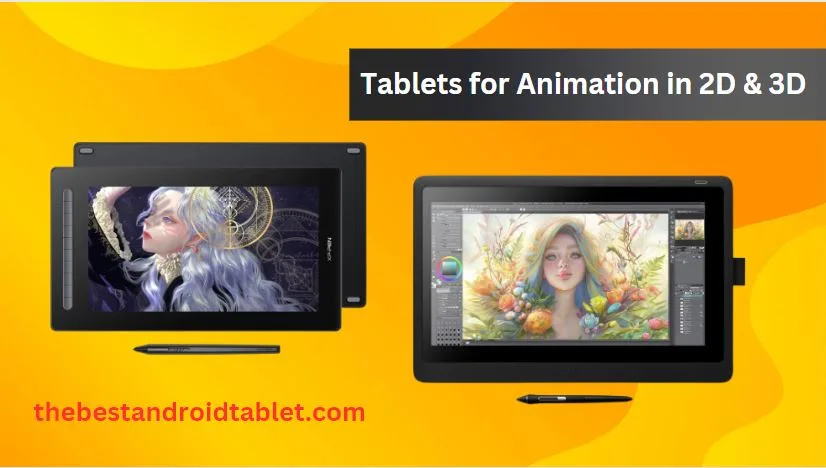
Affiliate Disclosure
We are Struggling and Working Hard to provide valuable information about Android tablets and their accessories for you after a complete study analysis, so be Supportive for us via buying from our affiliates links. Thanks! See Here How it Works?
In the dynamic world of digital art and animation, the quest for the perfect drawing tablet can feel like a journey through a vast and sometimes overwhelming landscape of technology. Drawing tablets, an indispensable tool for animators and graphic designers, have evolved dramatically over the years, offering an array of features that cater to a wide range of creative needs.

From capturing the subtle nuances of hand-drawn sketches to bringing intricate 3D models to life, the right tablet can unlock new realms of imagination and efficiency. This comprehensive guide aims to illuminate the path to finding your ideal companion in the world of animation, whether you’re a seasoned professional or just starting out on your artistic journey.
5 Best Drawing Tablets for Animation in 2D & 3D:
- Wacom Intuos Pro (Medium)
- XP-PEN Deco 01 V2
- HUION HS610
- XP-PEN Artist 16 2nd Monitor
- Wacom Cintiq Creative Pen Display

4.5 / 5
🎨Large Working Area
The Deco 01 V2 features an expansive tablet area, offering ample space for drawing and creativity. Despite its generous size, the tablet is thoughtfully designed to seamlessly integrate shortcut keys, eliminating any boundaries between the drawing area and control buttons.
🖋️ Tilt Support
With support for up to 60 degrees of tilt brush effect, the Deco 01 V2 enables you to create smoother and more natural lines and strokes. This feature also allows you to add shading and depth to your artwork, enhancing your overall creative experience.
📱 Android Compatibility
This graphics tablet is versatile and compatible with various operating systems, including Windows 10/8/7, macOS X 10.10 and above, Android 6.0 and above, and Chrome OS 88.0.4324.109 or later versions. This cross-platform support ensures you can seamlessly integrate the tablet into your preferred workflow.
⌨️ Customizable Shortcuts
The Deco 01 V2 comes equipped with eight round, customizable shortcut keys that are designed to fit comfortably under your fingertips. These shortcut keys can be programmed to work with various software programs, streamlining your creative process and increasing efficiency.
💻 Wide Software Compatibility
This digital drawing tablet is compatible with a wide range of popular software programs, including Photoshop, SAI, Painter, Illustrator, Clip Studio, and more. Additionally, XPPen offers the opportunity to apply for ArtRage Lite and Explain Everything programs, further expanding your creative toolset.
💡 Illuminated Drawing Area
The Deco 01 V2 features illuminated ends on the drawing area, allowing you to create and work even in low-light or dark environments. This thoughtful design element enhances visibility and ensures a comfortable drawing experience, regardless of the lighting conditions.
XPPen Deco 01 V2 Graphics Tablet
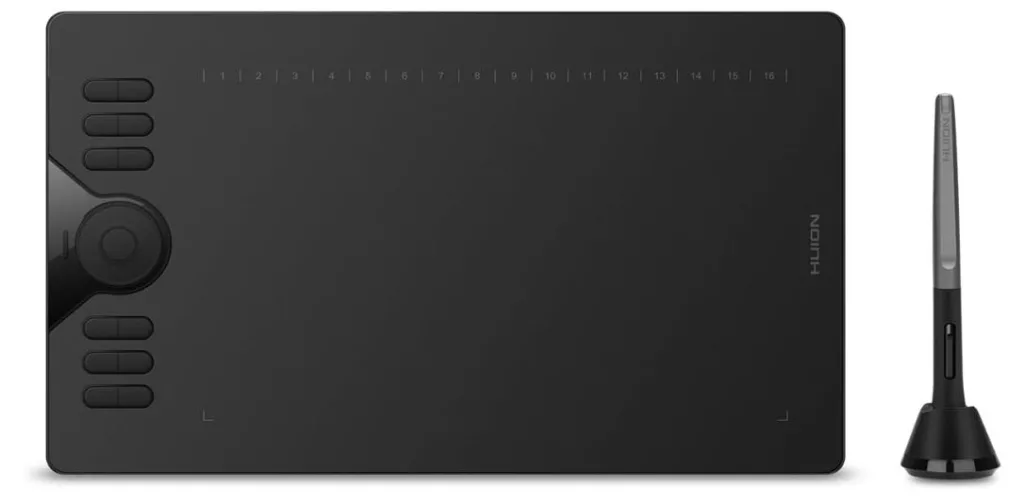
4.5 / 5
🖥️ Android Compatibility The HUION HS610 is compatible with Android OS 6.0 and later versions. You can easily connect it to your Android devices using an OTG adapter. With a slim 8mm thickness and lightweight 600g design, the HS610 is highly portable, making it an ideal companion for drawing on-the-go with your phone or tablet.
⭕ Multifunctional Touch Ring The HS610 features a newly designed touch ring that provides an ultimate smooth drawing experience. This touch ring allows you to easily zoom in or out on your canvas, adjust brush sizes, and scroll through pages. Additionally, you can customize the 12 press keys according to your preferences to further enhance productivity.
✒️ Battery-free Stylus The included PW100 stylus boasts 8192 levels of pressure sensitivity and a high 5080 LPI pen resolution, ensuring accurate and responsive pressure signals. Powered by battery-free EMR (electromagnetic resonance) technology, the stylus never needs charging, providing you with uninterrupted flexibility and allowing you to focus solely on your creative process.
🖍️ Tilt Function The PW100 digital pen supports a ±60° tilt function, mimicking the natural feel of a regular pencil. This feature ensures better pressure detection, accurate cursor positioning at different angles, and smooth strokes, resulting in a more natural and lifelike drawing experience.
💻 Wide Compatibility The HS610 is compatible with a wide range of operating systems and software, including Windows 7 and later versions, macOS 10.12 and later versions, as well as Android devices running Android 6.0 or newer. It supports most popular programs for digital design and online classes, such as Adobe Photoshop, SAI, Illustrator, Corel Draw, Corel Painter, Sketchbook, OneNote, and more.
Drawing Tablet HUION HS610 Graphic Tablet

4.6 / 5
⚡ Precision Graphics Tablet The Wacom Intuos Pro is a professional-grade graphics tablet that utilizes trusted Pro Pen technology, allowing for hours of image editing, illustration, or design work with exceptional precision and control.
✒️ Ultra-Responsive Wacom Pro Pen 2 The included ergonomic Pro Pen 2 boasts 8192 levels of pressure sensitivity and a battery-free design. This pen provides the familiar feel you’re accustomed to, with exceptional sensitivity and responsiveness, ensuring a natural and accurate drawing experience.
🔵 Compact Bluetooth Design The Intuos Pro features a compact and wireless design, thanks to Bluetooth connectivity. This allows for a clutter-free workspace and easy portability. Additionally, it supports touch gestures and programmable buttons, giving you a broad range of ways to personalize your workflow and creative process.
🚀 Productivity Boosters Stay in your creative flow with multi-touch gestures that speed up your work. The tablet also features customizable 8 Express Keys, a Touch Ring, and pen side switches, providing easy access to shortcuts and further boosting your productivity.
🎨 Creative Software When you register your Intuos Pro, you’ll receive 3 months of Shapr3D and 3 months/250GB of MASV file transfer services (offer available for customers located in the Americas). These software additions enhance your creative toolset and streamline your workflow.
Wacom Intuos Pro Medium Bluetooth Graphics Drawing Tablet
Drawing Tablet with Screen – XP-PEN Artist 2nd Pen

4.5 / 5
📺 Outstanding Visuals The XP-PEN Artist 16 2nd Monitor boasts an immersive 15.4-inch large screen with 1920x1080p Full HD resolution, presenting your creations with exceptional depth and detail. The clarity of the display allows you to see every intricate detail of your work.
⌨️ 10 Customizable Express Keys This pen display features 10 fully customizable shortcut keys, putting more personalization options at your fingertips. These keys allow you to tailor the device to your preferred work style, enabling you to capture and express your ideas more easily and efficiently, optimizing your workflow.
🔌 Full-Featured USB-C Cable (Sold Separately) The XP-PEN Artist 16 2nd Monitor can be conveniently connected using a full-featured USB-C cable (sold separately). This cable helps eliminate cable clutter, allowing you to connect your laptop (with Type-C input support) to the XP-PEN 16 2nd Monitor with just a single cable.
✒️ X3 Stylus Pen The Artist 16 2nd Pen Display is equipped with the latest X3 chip, providing ingenious pen performance that requires just 0.1 ounces of pressure sensitivity. The pen’s responsiveness and accuracy help you bring your digital drawings to life vividly. Additionally, 8 personalized express keys further optimize your art workflow, saving you time and making the painting or learning process more productive and enjoyable.
🛡️ Anti-Glare Screen The matte, eye-protective screen blocks light interference from the environment, allowing you to focus on your creations without distractions. The anti-glare feature ensures a comfortable and immersive drawing experience.
Drawing Tablet with Screen – XP-PEN Artist 2nd Pen

4.6 / 5
🎨 New Class of Creative Pen Display
The Wacom Cintiq is an optimized pen display designed for creative starters, providing HD clarity and an ergonomic design that allows you to take your creative ideas and illustrations to the next level.
✒️ Super Responsive Wacom Pro Pen 2
The included Wacom Pro Pen 2 features 8192 levels of pressure sensitivity, tilt response, and virtually lag-free tracking, ensuring a natural and responsive drawing experience. The pen also has two customizable switches for easy access to shortcuts.
🖥️ Industry-Leading Color Displays
Wacom Cintiq displays feature LCD panels with HD resolution, showcasing uniform brightness, high resolution, and true-to-life color quality, providing an accurate and vibrant canvas for your creative work.
👌 Control at Your Fingertips
The relaxed parallax on the Cintiq pen display gives you full control, and combined with the super-responsive Wacom Pro Pen 2, it makes creating feel as natural as drawing on paper.
🏆 Global Leader in Drawing Tablets and Displays
With over 40 years of experience in the pen display and tablet market, Wacom is the global leader in this field. You can trust Wacom to help you bring your vision, ideas, and creativity to life.
Wacom Cintiq 16 Drawing Tablet with Full HD 15.4-Inch Display Screen
Summery of the android tablets for animation
| Tablet | Wacom Intuos Pro (Medium) | XP-PEN Deco 01 V2 | HUION HS610 | XP-PEN Artist 16 2nd Monitor | Wacom Cintiq Creative Pen Display |
|---|---|---|---|---|---|
| Compatibility | Windows, macOS, Android | Windows, macOS, Android | Windows, macOS, Android | Windows, macOS | Windows, macOS |
| Drawing Area | Not specified | Large | Not specified | 15.4″ | Not specified |
| Pressure Sensitivity | 8192 levels | Not specified | 8192 levels | 8192 levels | 8192 levels |
| Tilt Support | Not specified | Up to 60 degrees | ±60° tilt function | Not specified | Yes |
| Shortcut Keys | Yes, customizable | Yes, 8 round keys | Yes, 12 press keys | Yes, 10 keys | Yes, customizable |
| Wireless Connectivity | Yes | No | No | No | No |
| Screen Display | No | No | No | Full HD 15.4″ | Full HD |
| Brand Reputation | Trusted brand | Not specified | Not specified | Not specified | Trusted brand |
| Price (approx.) | Variable | Variable | Variable | Variable | Variable |
How to a Make Decision for choosing best one?
Choosing the best tablet depends on your specific needs, preferences, and budget. Consider factors like drawing area size, pressure sensitivity, tilt support, compatibility with your preferred software, and additional features like customizable shortcut keys.
If you value brand reputation and reliability, Wacom tablets might be your top choice. However, if you’re looking for more budget-friendly options with comparable features, XP-PEN and HUION tablets could be worth considering.
Understanding Drawing Tablets for Animation
What Is a Drawing Tablet and the Different Types Available?
At its core, a drawing tablet is a device that allows artists to draw directly onto a computer, mimicking the natural feel of drawing on paper. These devices range from basic non-display tablets, which require you to draw on a blank pad while watching a connected monitor, to advanced display tablets that let you draw directly onto a screen as if it were a canvas.
Benefits of Using Drawing Tablets in Animation
The leap from traditional pen and paper to a digital tablet is not just about embracing modern technology; it’s about harnessing a tool that can significantly enhance your creative workflow. Tablets for animation offer precision, versatility, and speed, making them an essential tool for anyone serious about entering the new empire of digital animation. They open up possibilities for experimentation without the limitations of physical media, allowing animators to undo mistakes easily, try out different color palettes, and animate with layers — capabilities that can expand the horizons of your creativity.
Choosing the Right Drawing Tablet for Animation
Display Vs. Non-display Tablets: Which Is Right for You?
The choice between a display and a non-display tablet can significantly impact your drawing experience. Display tablets, while generally more expensive, offer a direct and intuitive drawing experience, as you create directly on the screen. Non-display tablets, on the other hand, might take some getting used to as you draw on the tablet while looking at your computer screen. Your decision will depend on your budget, space, and personal preference for drawing comfort.
Key Features to Consider
When selecting a drawing tablet for animation, several key features can affect your work:
Screen Size and Resolution: A larger screen provides more space to draw, which can be beneficial for detailed work, while higher resolution ensures your lines and colors are crisp and clear.
Pressure Sensitivity and Tilt Recognition: These features affect how your tablet interprets the force and angle of your stylus, allowing for more precise and varied line weights and strokes.
Controls, Shortcut Keys, and Compatibility: Customizable buttons and dials can speed up your workflow by keeping essential shortcuts at your fingertips. Compatibility with your operating system and software is also crucial to ensure a smooth working process.
Why is it better to animate with a tablet?
Animating with a tablet offers several advantages over traditional methods or using a mouse:
Precision and Control: Tablets allow for more precise and natural control compared to a mouse. With a stylus, animators can make intricate movements and adjustments with greater accuracy.
Pressure Sensitivity: Most tablets come with pressure-sensitive styluses, enabling artists to vary line thickness and opacity based on the pressure applied. This feature adds depth and dimension to animations, making them more dynamic and expressive.
Natural Drawing Experience: Drawing directly onto a tablet screen mimics the feeling of drawing on paper, providing a more intuitive and natural drawing experience. This can lead to smoother, more fluid animations as artists can focus on their creativity rather than struggling with the tools.
Efficiency: Tablets often come with customizable shortcut keys and gesture controls, allowing animators to streamline their workflow and work more efficiently. These shortcuts can significantly speed up the animation process by reducing the need to switch between tools constantly.
Versatility: Tablets offer a wide range of software options, from industry-standard animation software like Adobe Animate and Toon Boom Harmony to more specialized programs like Clip Studio Paint and Procreate. This versatility allows animators to choose the software that best suits their workflow and artistic style.
Portability: Many tablets are lightweight and portable, making them ideal for animators who need to work on the go or collaborate with others remotely. This flexibility allows artists to work from anywhere without sacrificing the quality of their animations.
Overall, animating with a tablet provides a more natural and efficient workflow, allowing artists to create high-quality animations with greater precision and control.
Tips:
- Consider the active drawing area size based on your working style and the intended use (e.g., sketching, digital painting, photo editing).
- Look for tablets with high pressure sensitivity levels (8192 or higher) and low parallax for a natural drawing experience.
- Evaluate the pen technology (e.g., battery-free, tilt sensitivity, customizable buttons) for added convenience and control.
- Check the compatibility with your preferred operating systems and creative software to ensure a seamless integration.
- If you work on the go, prioritize portability, Bluetooth connectivity, and compatibility with tablets or smartphones.
- Don’t overlook display quality factors like resolution, color accuracy, and anti-glare coating for prolonged use.
- Explore customization options like shortcut keys, touch rings, and multi-touch gestures to boost your productivity.
- Consider future-proofing by choosing a tablet from a reputable brand with a proven track record and reliable support.
Remember, while specifications are important, the best graphics tablet is the one that fits your creative needs, workflow, and personal preferences the most. Don’t hesitate to try different options or seek advice from fellow artists and professionals to make an informed decision.
Frequently Asked Questions: Tablets for Animation in 2D & 3D
Is Android tablet good for animation?
While Android tablets offer portability and convenience, they may not provide the same level of performance and software compatibility as dedicated graphics tablets or computers. However, some Android tablets support stylus input and basic animation apps.
What is the tablet that animators use?
Professional animators commonly use graphics tablets from brands like Wacom, XP-PEN, and HUION. Popular choices include the Wacom Intuos Pro, Cintiq, and XP-PEN Artist series.
Which device is good for animation?
For animation, a powerful desktop or laptop computer with a dedicated graphics card, ample RAM, and a fast processor is recommended, along with a compatible graphics tablet for digital drawing and input.
Can I animate on a tablet?
Yes, you can animate on a graphics tablet, as they are designed specifically for digital drawing and input. Many animation software support tablet input for creating frame-by-frame animations or working with rigged character models.
How much RAM do I need for animation?
For smooth animation workflows, it’s recommended to have at least 16GB of RAM, although 32GB or more is preferred for handling complex scenes and multiple applications.
Which processor is best for animation?
Animation software tends to be CPU-intensive, so a high-performance processor is crucial. Intel Core i7 or i9 and AMD Ryzen 7 or 9 series processors are great options for animation work.
What is the minimum processor for animation?
While requirements vary, a minimum of an Intel Core i5 or AMD Ryzen 5 processor is generally recommended for basic animation tasks. However, more powerful processors are advisable for complex projects.
How much graphics card do you need for animation?
Animation software often relies heavily on the GPU for rendering and real-time previews. A dedicated graphics card with at least 4GB of VRAM, such as an NVIDIA GeForce RTX or AMD Radeon RX series, is recommended for smooth animation workflows.
Can I animate without a graphics card?
While it’s possible to animate without a dedicated graphics card, using integrated graphics may significantly impact performance, especially for complex animations or rendering tasks. A dedicated GPU is highly recommended for efficient animation workflows.
Which software is best for 2D animation?
Some popular and widely-used 2D animation software options include Adobe Animate (formerly Flash), Toon Boom Harmony, TVPaint Animation, and Anime Studio Pro (Moho Pro). The choice depends on your specific needs, workflow, and budget.
Some Helpful Guidelines for your Android Tablets Experience.
- Android Tablet Wireless Charging: The Ultimate Guide
- Install Windows on Android Tablet: Learn How to
- Connect Android Tablet to External Monitor: How To Guide
- Jailbreak Android Tablet: How To Guide
- Sync Android Tablet to Android Phone: How To Guide
- Android Tablet Kiosk Mode: Guide
- Android Tablet Stuck in Boot Loop: 6 Easy Solutions
- Android Tablet Screen Flickering or Glitching: 4 Easy Solutions
- Slow Charging Android Tablet: Why Is It So Slow?
- How to Fix a Slow Samsung Galaxy Tab? 6 Easy Steps Solutions
- Which One You Should Go For? iPad or Android Tablet
- Can a Tablet Replace Your Laptop? Choose the best on for you
- Drawing Apps for Android Tablets. Which can be the best?
- How To Take A Screenshot On Android Tablet? Some Easy Steps Process.
- How to Factory Reset Android Tablet? Some Easy Ways.
- How to Speed Up Your Android Tablet ? 10 Easy Ways
thebestandroidtablet.com is describing informational content about the android tablet. And these tablets are of different Display of 5 inches, 7 inches, 10 inches, 12 inches, 14 inches, and 15 inches regarding screen size and can be used for doing drawing, watching, reading, writing, kids learning, architecture, engineering, medical and different fields of life.
We also focusing on Best Budgets Tablets like under 50, under 100, under 200 for kids, under 300, under 400, under 500, under 600, under 700, under 800, under 900 and under 10,000.
Below are the some featured categories about the best android tablets.